Translation F.A.Q
What do I need to start a translation project?
- You'll want to install the latest version of Visual Studio (Express or Community) then download or clone the source code of the master branch.
How do I get started on translating?
- Start Visual Studio.
- Open the Game Backup Monitor.sln file.
- Open the "Project" menu and select "Game Backup Monitor Properties".
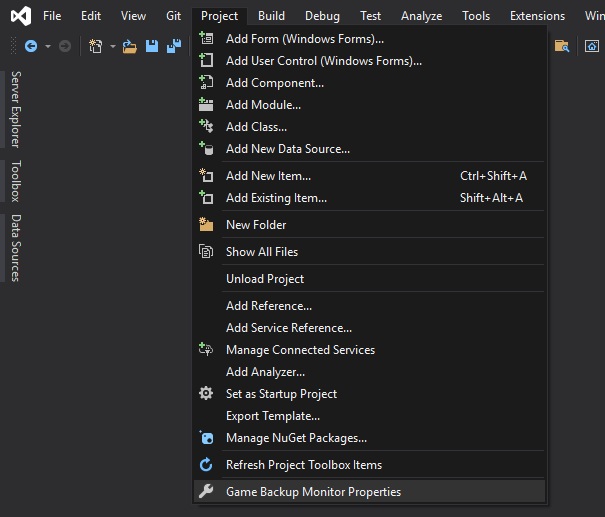
- Select the "Resources" section of the properties window.
- Select the "Strings" resource using the toolbar button in the Resources section.
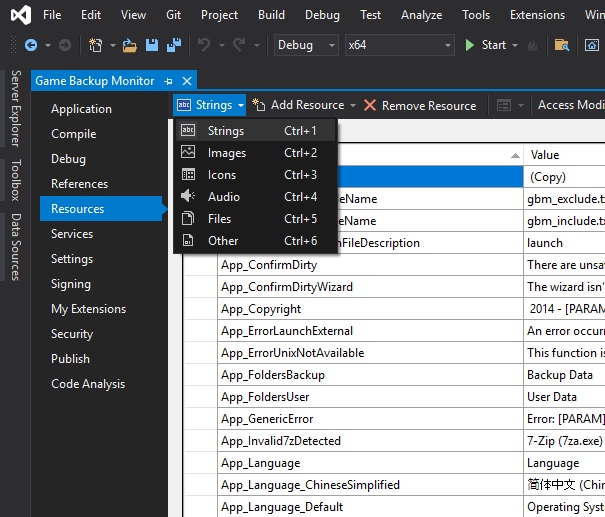
- A spreadsheet will be displayed showing all the English text in the application.
What's the deal with this Resources spreadsheet?
- The "Name" column is simply an identifier, and doesn't need to be changed or translated.
- The "Value" column is the actual text used by the application, this is where you translate and insert your new text for each item.
- The "Comment" column may list details to help you translate the item.
Why do some strings have [BR] and/or [PARAM] in them?
- [PARAM] indicates that variable text will be inserted into that part of string. [PARAM] usually indicates the name of an item or a numeric value and can be determined based on the context of the string. Feel free to ask for help if you can't figure out what a [PARAM] is referring to.
- [BR] indicates a line break, which is used to help make some messages more readable.
- Please be aware that not all strings support the use of [BR] and [PARAM], do not add them to strings that don't currently use them.
Why are there duplicates of the same string with different identifiers?
- It's just easier to manage that way in the source code, and allows for certain areas of the application to have slightly different strings if it ever becomes necessary.
What do I do once everything is translated?
- Press F5 or F7 to build the application and test it.
- Other instances of GBM need to be shut down first.
Can I provide my translation to include in the official build?
- Once the translation is complete, email the "Resources.resx" file from your source code folder. After review and testing, it will be included in the next release.